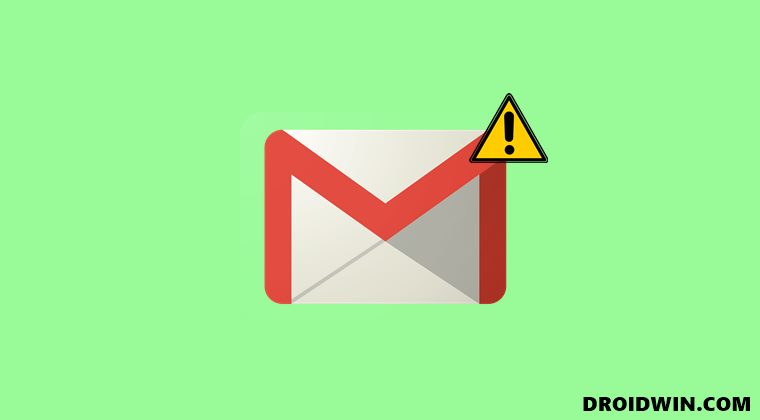Unfortunately, not many users are able to make full use of this protocol in the Gmail app. In other words, they aren’t able to send emails via the SMTP server. While trying to do so, they are instead being greeted with the “You no longer have access to xxxxx” error message. As far as the plausible reason for this error is concerned, it seems that Gmail is sending incorrect authentication information when trying to connect to the SMTP server.
In this regard, users have also tried changing and tweaking other SMTP server settings, but they are yet to achieve success. If you are also getting bugged with this issue, then fret not. There exists a workaround that has been known to fix the Gmail SMTP Server error: “You no longer have access”. And in this guide, we will make you aware of just. So without further ado, let’s get started.
How to Fix Gmail SMTP Server Error: You no longer have access
The fix for this issue is fairly simple- you need to delete the “Send mail as:” entity and reconfigure it again. In other words, you should remove and then re-add the account details. So keep your SMTP server, port, username, and password details with you, and then proceed ahead with the steps to reconfigure it. Moreover, you will be sent a verification code to verify your credibility. So make sure you input the correct details when asked. Do so as instructed and you should then be able to fix the Gmail SMTP Server Error: “You no longer have access”. On that note, we round off this guide. As of now, there’s no official fix as such and the aforementioned workaround is the best route forward. As and when Google releases a patch to rectify this issue or if there are any further developments concerning this issue, we will update this guide accordingly.
How to Fix Gmail Delayed or No Email NotificationsFix Gmail Promotions and Social No Connection error in iPhoneHow to Fix Gmail ^f_bisa label automatically appearingHow to Change DNS Server Address in Windows 11
About Chief Editor