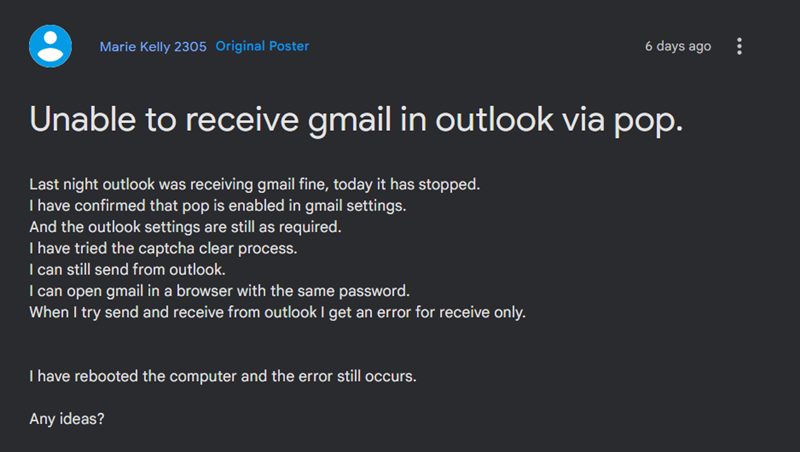As of now, various users have voiced their concern that Gmail is not working in Outlook. As a result, they cannot send and receive emails via Gmail in Outlook. They are instead being greeted with the following error message” Reported error (0x800CCC92): ‘Your email server rejected your login. Verify your user name and password for this account in Account Settings. The server responded: -ERR [AUTH] Username and password not accepted. So what is the reason for this issue and more importantly how to rectify it? Let’s check it out.
Why is Gmail not working in Outlook?
Upon further inspecting the issue, we found out that the issue isn’t limited to Outlook, but is present across numerous other email clients as well. So this made one thing clear- the problem is on Google’s end. And that is indeed the case. According to Google, from May 30, 2022, they will no longer support the use of third-party apps or devices that ask you to sign in to your Google Account using only your username and password. The keyword here is “only”.
This means that all the apps and services that just use one layer of security in the form of an account password will not work with Gmail. In more technical terms, less-secure access for POP3/IMAP e-mail clients has been discontinued. So will now need to have an additional security layer in the form of an app password or two-factor authentication. In the case of Outlook, you will need to enable App Password for your account, and Gmail will then be up and running back again. So let’s put this fix to the test and check out the results.
Fix Gmail not working in Outlook: Cannot Send/Receive Emails
In most cases, you will have to enter this app password only once per device and per app [Outlook]. So this is a one-time process unless you reset your device or change your device. On that note, we round off this guide on how you could fix the issue of Gmail not working in Outlook resulting in the user’s inability to send and receive emails via Gmail in Outlook. If you have any queries concerning the aforementioned steps, do let us know in the comments. We will get back to you with a solution at the earliest.
App Password missing from Google Account: How to Fix
If the app password section is missing or greyed out in your Google account, then it’s because you haven’t set up Two Factor Authentication yet. So follow the below steps to set it up right away-
About Chief Editor