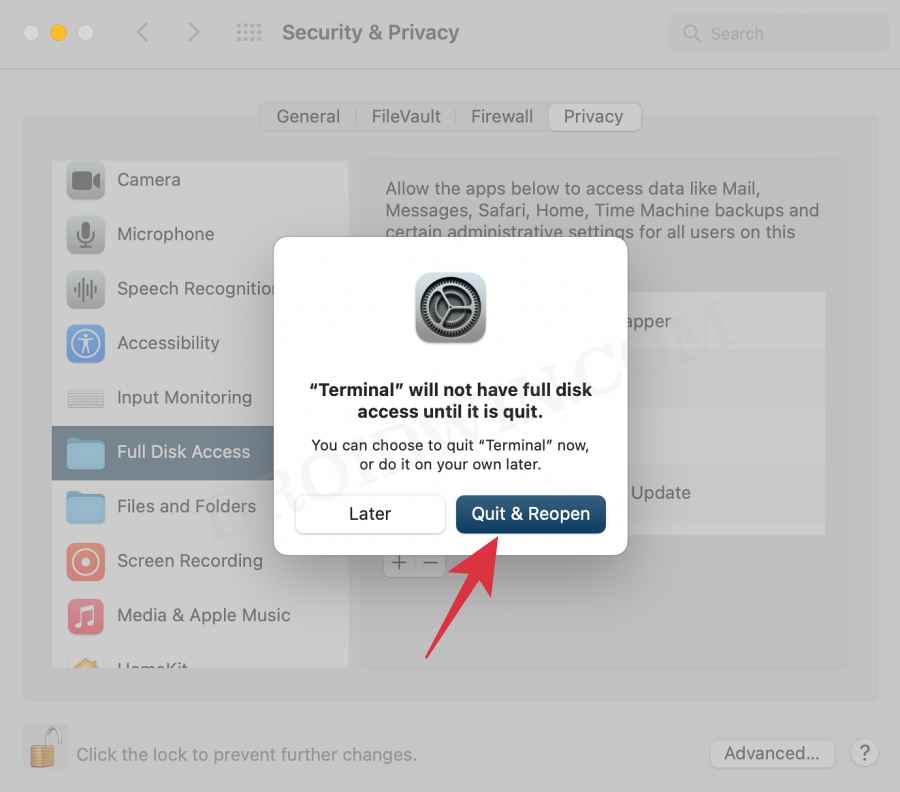Apart from all the usual browse features, it also beholds a slew of geeks tweaks under the hood. Titled the Debug Menu, it includes the likes of Force Repaint, Show Frame Rate Meter, Disable Back/Forward Cache, numerous flags, Sync iCloud History, reset and recompute top sites, among others. However, since these are mostly technical in nature, Apple has hidden this section from normal users.
However, if you are among the tech enthusiast who wishes to dig deep into the technicalities of this browser, then you might have to interact with this tab quite regularly. Moroever, this section also has some features that are required for fixing bugs and issues. All in all, there could be quite a few reasons why you might want to unearth this hidden gem. So without further ado, let’s check out the steps to enable the Safari Debug menu on your macOS Monterey.
How to Enable Safari Debug menu in macOS Monterey
The below instructions are listed under separate sections for ease of understanding. Make sure to follow the same sequence as mentioned.
STEP 1: Backup Safari Preferences
First and foremost, we will recommend you take a backup of the Safari preferences plist file. In case something goes wrong while interacting with the debug menu, then you could easily revert the change by restoring the backed-up plist file. So refer to the below steps to carry out this task.
STEP 2: Give Full Access to Terminal
Since we will be enabling the Safari Debug menu via Terminal, you will first have to give the latter full file access permission. Here’s how it could be done:
STEP 3: Enable the Safari Debug menu
That’s it. These were the steps to enable the Safari Debug menu on the macOS Monterey. If you have any queries concerning the aforementioned steps, do let us know in the comments. We will get back to you with a solution at the earliest.
Fix: Safari is unable to remember the last scroll position in iOS 15Cannot Upload Files via Chrome in macOS: How to FixChrome zoom in shortcut not working in macOS: How to FixGoogle Photos unable to automatically sync photos on Mac due to Drive
About Chief Editor