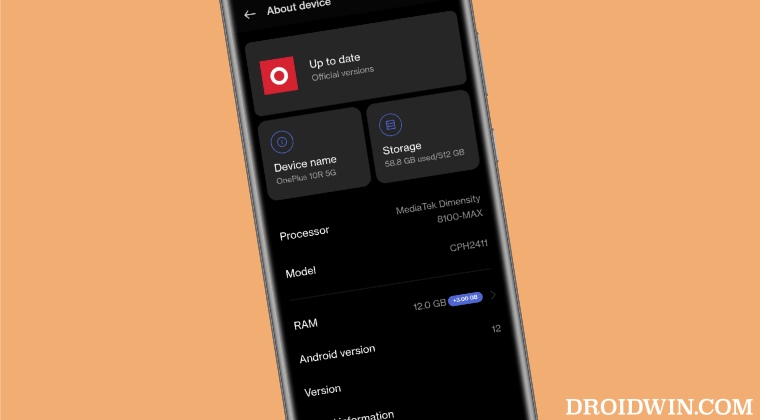While we can’t do much on the hardware front, we could surely do our bit on the software side. In this regard, we will help you break free from the shackles of the bloated ColorOS and instead welcome OxygenOS [or whatever is left of it]. So without further ado, let’s get started with the steps to install OxygenOS 12 onto your OnePlus Ace. Follow along.
How to Install OxygenOS 12 on OnePlus Ace
The below instructions will wipe off all the data from your device, so please take a complete device backup beforehand. Droidwin and its members wouldn’t be held responsible in case of a thermonuclear war, your alarm doesn’t wake you up, or if anything happens to your device and data by performing the below steps.
STEP 1: Install Android SDK
First and foremost, you will have to install the Android SDK Platform Tools on your PC. This is the official ADB and Fastboot binary provided by Google and is the only recommended one. So download it and then extract it to any convenient location on your PC. Doing so will give you the platform-tools folder, which will be used throughout this guide.
STEP 2: Enable USB Debugging and OEM Unlocking
Next up, you will have to enable USB Debugging and OEM Unlocking on your device. The former will make your device recognizable by the PC in ADB mode. This will then allow you to boot your device to Fastboot Mode. On the other hand, OEM Unlocking is required to carry out the bootloader unlocking process.
So head over to Settings > About Phone > Tap on Build Number 7 times > Go back to Settings > System > Advanced > Developer Options > Enable USB Debugging and OEM Unlocking.
STEP 3: Unlock Bootloader on OnePlus Ace
After this, you will have to unlock the bootloader on your OnePlus Ace. Do keep in mind that this process will wipe off all the data and might nullify the device’s warranty as well. So if that’s all well and good, then refer to our comprehensive guide on How to Unlock Bootloader on OnePlus 10R/Ace
STEP 4: Download OxygenOS 12 for OnePlus Ace
Next up, grab hold of the OxygenOS firmware for your device from below: Once downloaded, extract it to any convenient location so that you get the payload.bin file.
STEP 5: Boot OnePlus Ace to Fastboot Mode
STEP 6: Install OxygenOS on OnePlus Ace
That’s it. These were the steps to install OxygenOS 12 onto your OnePlus Ace. If you have any queries concerning the aforementioned steps, do let us know in the comments. We will get back to you with a solution at the earliest.
MSM Download Tool for OnePlus 10 Pro: The Final Nail in the CoffinInstall ColorOS on OnePlus 10 Pro: Go Back from OxygenOS to ColorOSHow to Install Indian ROM on Chinese OnePlus 10 ProPass SafetyNet on Rooted OnePlus 10/Pro/10R/10T
About Chief Editor