Although is still going strong to this day, but not without its fair share of issues. Numerous users have voiced their concern that they are unable to update the Spotify app via the Galaxy Store. While they are able to download and install the latest build from the store, and even get the “transferring file to watch” and “installation complete” notifications, but upon launching the app, it still remains on the older variant.
Moreover, this app is also geo-restricted. So if your region falls in this restricted domain, then the app wouldn’t even appear in the Galaxy Store in the first place. Well, you could easily rectify both these issues by SDB sideloading the Spotify app on your Samsung Galaxy Watch via its TPK file. And this guide will show you how to do just that. So without any further ado, let’s get started.
How to Install Spotify TPK on Galaxy Watch via Sideload
Before starting off with the below steps, make sure to uninstall the already installed Spotify app from your Galaxy Watch. Once that is done, you may then proceed with the instructions.
STEP 1: Enable USB Debugging on Galaxy Watch
STEP 2: Enable WiFi on Galaxy Watch
STEP 3: Set up Tizen Studio
STEP 4: Connect Galaxy Watch with Tizen Studio
STEP 5: Install Spotify TPK file on Galaxy Watch
That’s it. These were the steps to install the Spotify TPK File on your Samsung Galaxy Watch via SDB Sideload. If you have any queries concerning the aforementioned steps, do let us know in the comments. We will get back to you with a solution at the earliest.
How to Fix Spotify Playing Ads after Every SongWhere is the ADB.exe file Located in Windows?How to Use ADB Sideload in Android [Stock and TWRP Recovery]Apple Music iOS 15.1: Siri Cannot Rate Song Error [Fixed]
About Chief Editor
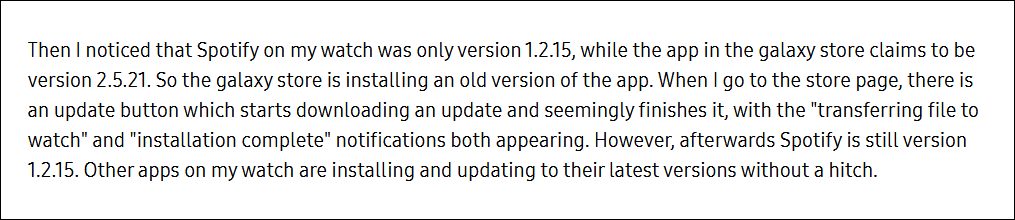
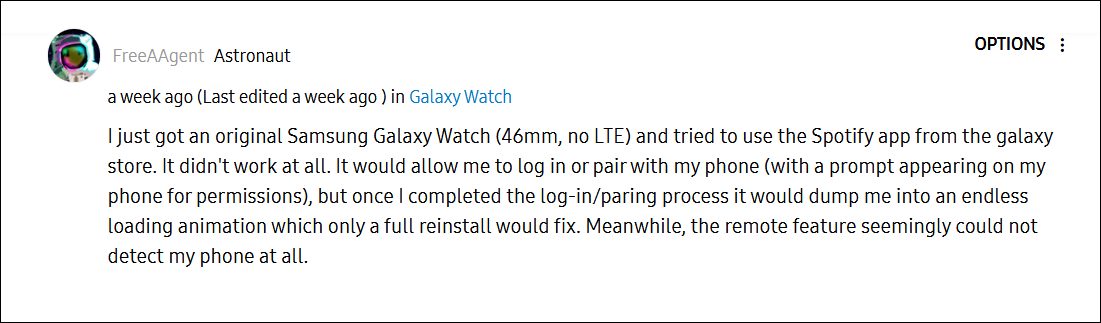
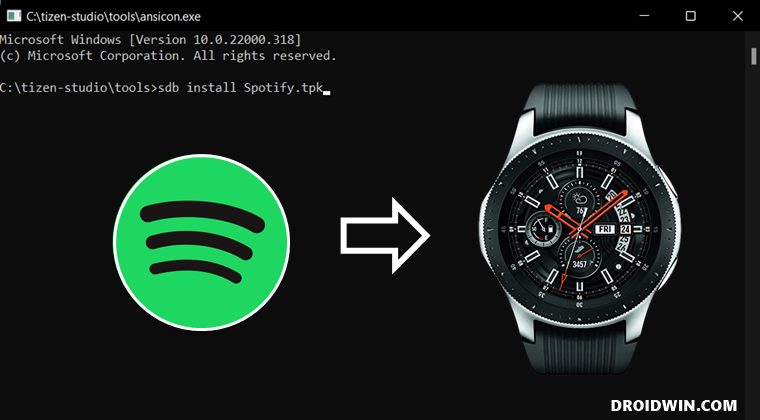
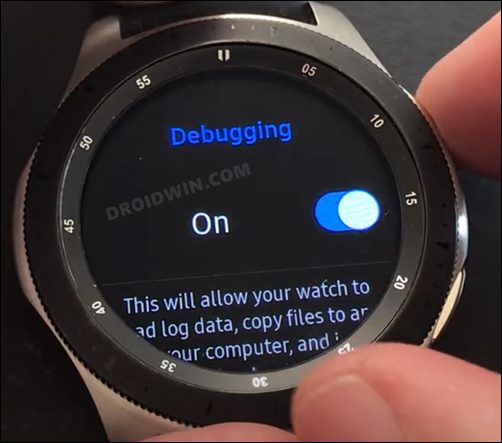


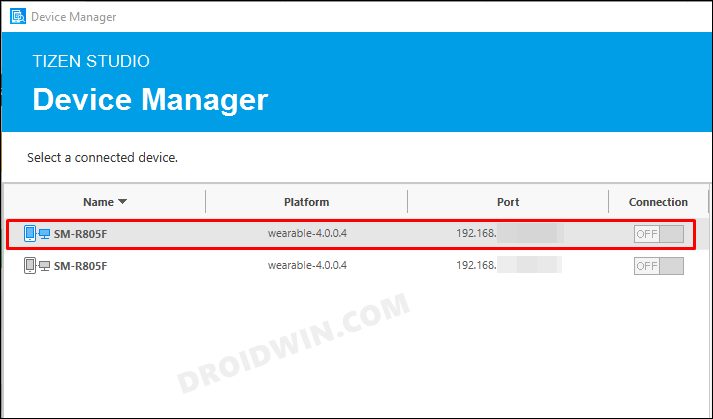
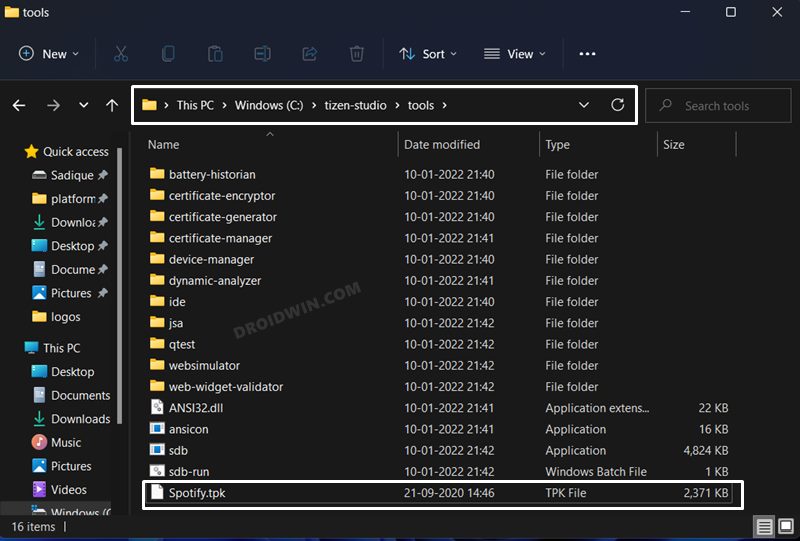
![]()
