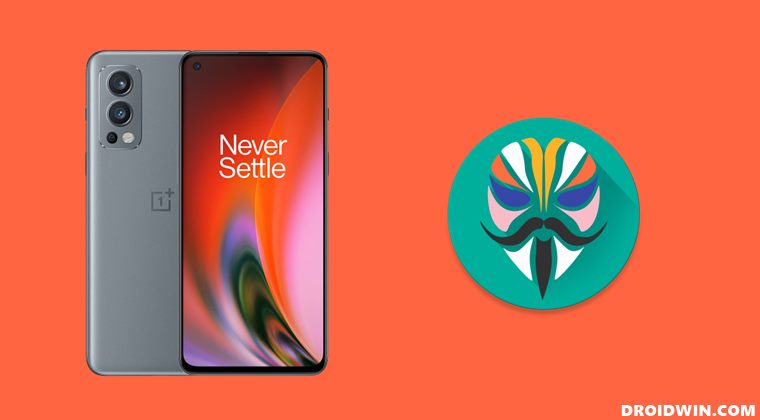So once you have unlocked the device’s bootloader, you will be able to gain administrative privileges by rooting your device. This will then allow you to flash a plethora of modules, tweaks, and custom kernels. Due to such a long list of perks attached, it’s no hidden secret why rooting is always at the top of the priority list for tech enthusiasts. If you also echo this thought process, then this guide is exactly what you would need. In this tutorial, we will show you the detailed steps to root your OnePlus Nord 2 5G device via Magisk. Follow along.
How to Root OnePlus Nord 2 5G via Magisk Patched Boot IMG
The below instructions are listed under separate sections for ease of understanding. Make sure to follow in the exact same sequence as mentioned. Droidwin and its members wouldn’t be held responsible in case of a thermonuclear war, your alarm doesn’t wake you up, or if anything happens to your device and data by performing the below steps.
Install Android SDK
First and foremost, you will have to install the Android SDK Platform Tools on your PC. This is the official ADB and Fastboot binary provided by Google and is the only recommended one. So download it and then extract it to any convenient location on your PC. Doing so will give you the platform-tools folder, which will be used throughout this guide.
Enable USB Debugging and OEM Unlocking
Next up, you will have to enable USB Debugging and OEM Unlocking on your device. The former will make your device recognizable by the PC in ADB mode. This will then allow you to boot your device to Fastboot Mode. On the other hand, OEM Unlocking is required to carry out the bootloader unlocking process.
So head over to Settings > About Phone > Tap on Build Number 7 times > Go back to Settings > System > Advanced > Developer Options > Enable USB Debugging and OEM Unlocking.
Unlock Bootloader on OnePlus Nord 2 5G
After this, you will have to unlock the bootloader on your OnePlus Nord 2 device. Do keep in mind that this process will wipe off all the data and might nullify the device’s warranty as well. So if that’s all well and good, then refer to our comprehensive guide to How to Unlock Bootloader on OnePlus Nord 2 5G Once done, move over to the next step to root your OnePlus Nord 2 5G via Magisk.
Extract OnePlus Nord 2 5G Boot.img File from Payload.bin
You will now have to download the stock firmware for your device(the exact same version that is currently installed on your device) and then extract the stock boot.img and vbmeta files from it. When it comes to OnePlus, it packs in all the partition files in the payload.bin package. So you will have to extract this BIN file to get the required boot and vbmeta files. For that, you may refer to our comprehensive guide to How to Extract payload.bin and get the stock boot image file.
If you are having any trouble in extracting the file, then you may check out the XDA Senior Member dev-dat post where he has done an impressive job in extracting the boot.img [download] and vbmeta files [download] for this device. So you may directly download both those files corresponding to your device’s build number. Once the extraction/download is complete, transfer the boot.img file to your device and transfer the vbmeta.img file to the platform-tools folder on your PC.
Patch OnePlus Nord 2 5G Boot.img via Magisk
Boot OnePlus Nord 2 5G to Fastboot Mode
Flash Magisk Patched Boot | Root OnePlus Nord 2 5G
That’s it. These were the steps to root your OnePlus Nord 2 5G via Magisk. If you have any queries concerning the aforementioned steps, do let us know in the comments section. We will get back to you with a solution at the earliest.
How to Root Android 12 via Magisk patched boot.img (without TWRP)How to Hide Root from Apps via Magisk DenyList [Android 12]Root OnePlus Running ColorOS 12 Android 12 via MagiskFix Sahara communication failed error in MSM Download Tool
About Chief Editor