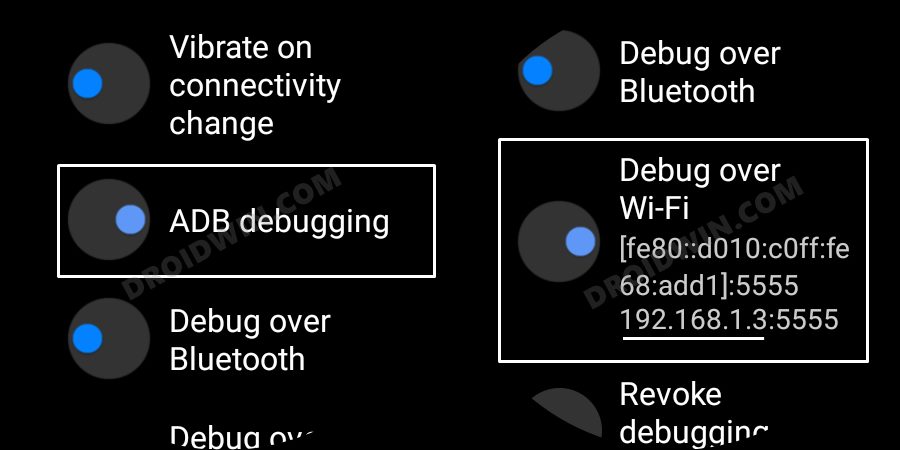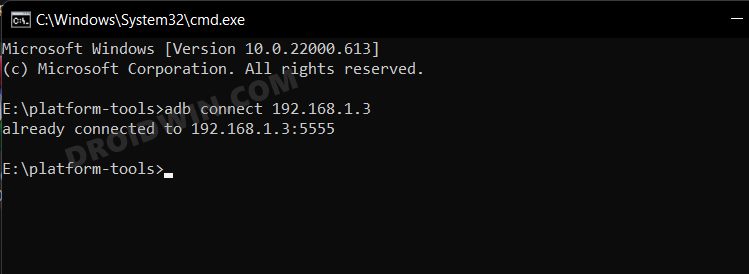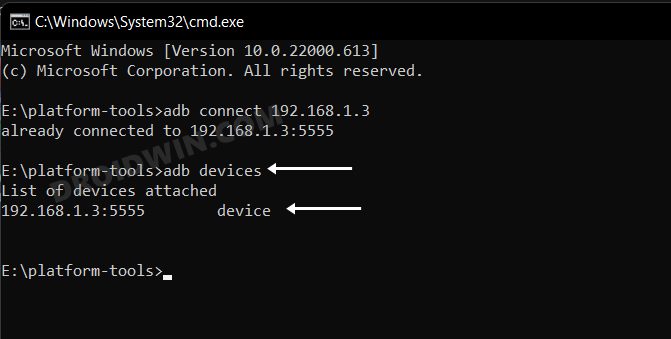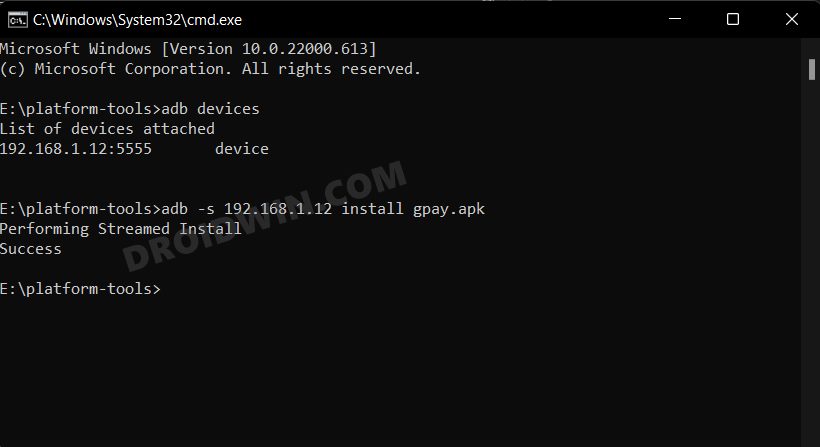As a result of which, even if you tend to install the APK file ADB command, you will still not be able to use it. And this is exactly the case with Google Pay. At the time of writing, the app is only available in a handful of countries. But even then using a nifty workaround that involves the use of a VPN, you could easily install and use Google Pay on your Galaxy Watch 4 in an unsupported country as well. So without further ado, let’s check out how this could be carried out.
Install Google Pay in Galaxy Watch 4 in an Unsupported Country
The below instructions are listed under separate sections for ease of understanding. Make sure to follow the same sequence as mentioned.
STEP 1: Install Android SDK
First and foremost, you will have to install the Android SDK Platform Tools on your PC. This is the official ADB and Fastboot binary provided by Google and is the only recommended one. So download it and then extract it to any convenient location on your PC. Doing so will give you the platform-tools folder, which will be used throughout this guide.
STEP 2: Enable ADB Debugging in Galaxy Wach 4
STEP 3: Connect Galaxy Watch 4 to PC via ADB Command
STEP 4: Install Google Pay in Galaxy Watch 4 via ADB Command
STEP 5: Set up Google Pay in Galaxy Watch 4
That’s it. These were the steps to install Google Pay on your Galaxy Watch 4 in an unsupported country. If you have any queries concerning the aforementioned steps, do let us know in the comments. We will get back to you with a solution at the earliest. As per my personal experience, and a few other users across the internet, getting Google Pay to appear in the watch’s NFC section is usually a hit and miss. However, here are a few tweaks that you could try and check if it spells out success for you or not.
First off, restart your watch and check out the results.Next up, launch Galaxy Wearable on your device and remove and re-add the NFC toggle on your watch. You may do so from the app’s Quick Panel section.
If you are stuck mid-way during the process and wish to start afresh, or you are no longer planning to use this app, then here’s how to remove it from your watch.
If the Google Pay app icon is visible in the watch’s app drawer then just long-press on it and select Uninstall. Or you may also uninstall it from the Galaxy Wearable app on your device.However, if you cannot see the app in the drawer, then you will have to uninstall the app via ADB Commands. For that, carry out STEP 1 to 3 listed above and then execute the below two commands-adb shell pm uninstall -k –user 0 com.google.android.apps.walletnfcrel
About Chief Editor