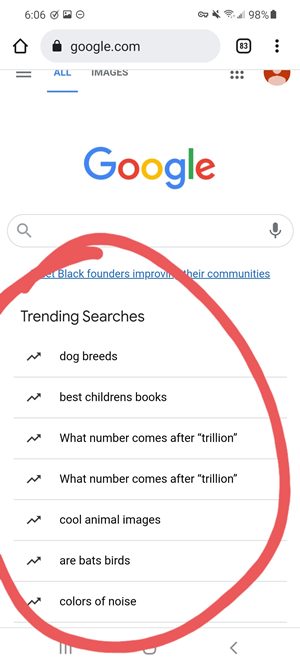Along the same lines, it isn’t a resource hogger like its desktop counterpart, and its deep integration into the Google ecosystem further escalates its popularity. However, it isn’t free from its fair share of issues either. A few months back, it introduced or rather forced the new Tabs UI onto its userbase, without giving the users an option to disable it (even the flags that did this job seem to have been removed).
And now, it seems to be taking its intrusive game to an all-new level. When you head over to Google’s Home page on your device, you will be greeted with tons of unnecessary trending search results. Do note that these are different from the auto-complete trending search results. Those appear when you have typed a certain query in the search box. However, these trending results appear even before you have entered any word in the search box. So what could be done to turn off these trending searches on the Google Chrome home page? Well, there do exist a few workarounds that have spelled out success for some users. And this guide shall make you aware of just that. Follow along.
How to Turn off Trending Searches on Google Chrome Home Page
Do note that there’s no universal fix as such. You will have to try out each of the below-mentioned workarounds and then see which ones give out the best mileage. So keeping that in mind, let’s get started.
FIX 1: Toggle Chrome’s “Trending Search Result” Feature
Google has added the option to turn off the Trending Search Results from the home page in its Chrome browser. However, as per the reports, users have already tried doing so but to no avail. But what seems to have worked for some is turning this feature off, then turning it on, and finally, toggling it back off. So you could also give this tweak a try, using the instructions listed below:
FIX 2: Switch to a Different Search Engine
Well, it seems that the time has come to bid adieu to Google’s search engine as many users were able to rectify this issue after switching over to a different search provider. In this regard, you could select from Bing, Yahoo, DuckDuckGo, or any other one of your choice. Heres’ how to change the search engine in the Chrome browser for Android:
Concluding Remarks
So these were the two different workarounds to turn off the Trending Searches from Google Chrome’s browser home page on Android. Do note that the tips such as deleting the browser data, force stopping it, or downgrading it to an earlier build wouldn’t be of much as this is the server-side change and could only be rectified once Google rolls out an official fix for the same.
Talking about which, the forum’s Diamond Product Expert has said that the “issue has been referred to the Google Search team for investigation”. So as and when there’s any further development regarding the same, we will update this guide accordingly. In the meantime, if both the above methods didn’t work in your favor, then your only way out is to switch over to an alternate browser.
How to Bring Back the Open in New Tab option in Chrome AndroidDisable Tab Groups in Chrome Android- Bring back old Chrome Tab LayoutHow to Bring Back the Expired Chrome FlagsHow to Enable Windows 11 Context Menu in Google Chrome
About Chief Editor